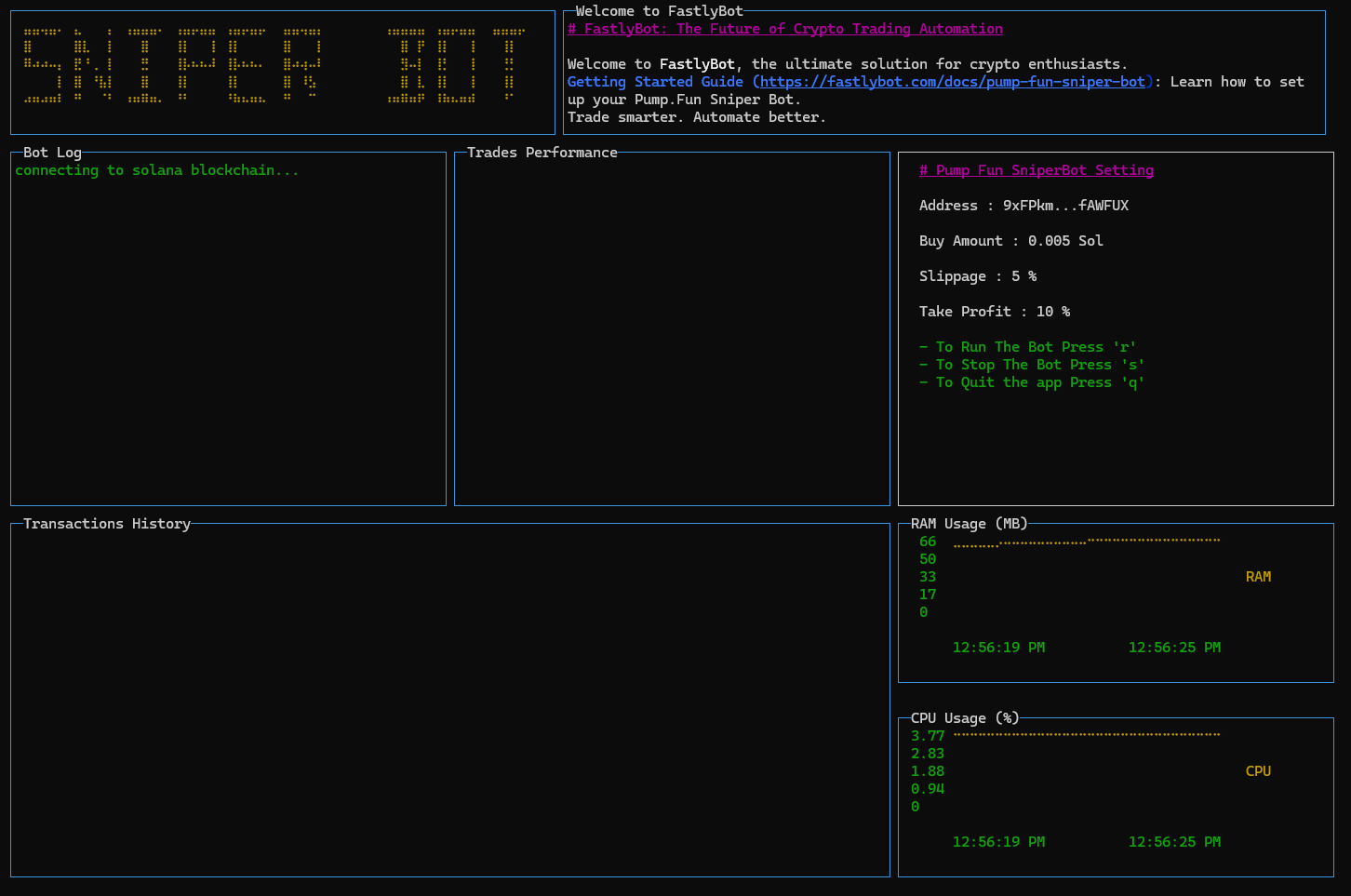Pump.Fun Sniper Bot Execution Screen Documentation
This screen is the primary interface for running and monitoring the Pump.Fun Sniper Bot. Below is a breakdown of each section and its functionality:
1. Bot Log Panel
- Purpose: Displays real-time logs for bot activities.
- Example: "connecting to Solana blockchain..."
- Usage: Use this panel to monitor connection status, transaction progress, and any error or success messages.
2. Trades Performance Panel
- Purpose: Shows the performance of executed trades (this panel is updated as trades are performed).
- Metrics: Will display key metrics such as profit percentage, successful trades, and any failed attempts.
3. Transactions History Panel
- Purpose: Logs the detailed history of all transactions executed by the bot.
- Data Included:
- Transaction ID
- Time of execution
- Amount bought/sold
- Profit or loss percentage
- Data Included:
4. Pump.Fun Sniper Bot Settings
-
Purpose: Displays the active configuration for the bot.
- Fields:
- Address: The wallet address being used for the bot (e.g.,
9xFPhm...fAWFUX). - Buy Amount: The token amount to purchase in each transaction (e.g.,
0.005 SOL). - Slippage: The defined slippage tolerance (e.g.,
5%). - Take Profit: The profit percentage at which the bot will sell (e.g.,
10%).
- Address: The wallet address being used for the bot (e.g.,
- Fields:
-
Bot Controls:
- Press
rto Run the bot. - Press
sto Stop the bot. - Press
qto Quit the application.
- Press
5. RAM and CPU Usage Panels
- RAM Usage:
- Monitors the memory usage of the bot in real-time (in MB).
- Use this to ensure the bot operates efficiently within your system's resources.
- CPU Usage:
- Tracks the CPU percentage used by the bot.
- Helps to identify performance bottlenecks.
How to Use This Screen
- Start the Bot: Press
rto begin the trading operations. - Monitor Logs: Watch the Bot Log for connectivity and execution updates.
- Analyze Performance: Keep an eye on the Trades Performance and Transactions History panels to evaluate the bot's effectiveness.
- Stop the Bot: Press
sto halt operations if needed. - Quit the Application: Press
qto exit the program safely.
Note: Ensure all parameters (e.g., wallet address, buy amount, slippage, and take-profit settings) are correctly configured before running the bot.